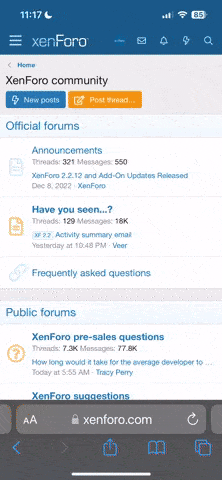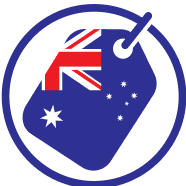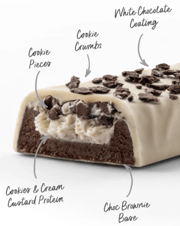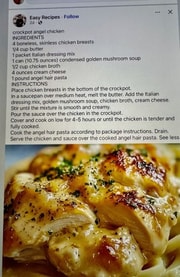Prepare for any emergency with up-to-date medical IDs
- Replies 6
Emergencies happen suddenly and without warning - and it’s only natural for us to feel helpless in these situations. But what if there are important medical details and emergency contact information that could be used to help you? Or even just to identify you?
In this article, we’ll be explaining how to keep your medical information on hand in case of an emergency. We’ll also share a document to print out and keep handy at home and/or in your wallet. The document is designed to be accessed by family or emergency services, much like phone medical IDs.
Smartphone technology is advancing so quickly these days that it has become an extension of us - something that we take everywhere with us. The number of smartphone users in Australia sits at over 23 million as of 2023. This means that approximately 86% of the population use a smartphone - and in many cases, kids have phones before they even own ID cards or wallets.
This only goes to show how important smartphones have become when it comes to emergencies and how having medical information on your phone could be a matter of life or death. But how do you do this without compromising your privacy?
Thankfully, if you have a smartphone, it’s easier than you think to add important medical information to your home screen without unlocking the phone.
Samsung phones even offer access to an emergency contact list without unlocking the phone - so that first responders can get in touch with whoever you put on that list without having to gain access to your entire contact list.
Without further ado, here’s how to add your medication information to your smartphone.
Method 1.
Method 2.
Attached to this article, we’ve created a printable template for you to use.
If you don’t have a smartphone or simply prefer a tried and true classic approach, you can keep a print out of your medical information somewhere accessible in your home. When choosing a placement, think of where it’s most likely to be seen by first responders.
By following these simple steps, you’re prepared for almost any emergency. Lastly, a huge thank you to member Linda B for this topic suggestion!
Do you have any other health advice that other members may find helpful? Please share it in the comments below. You may also like to share this article with your friends and family so they can follow these necessary precautions as well.
In this article, we’ll be explaining how to keep your medical information on hand in case of an emergency. We’ll also share a document to print out and keep handy at home and/or in your wallet. The document is designed to be accessed by family or emergency services, much like phone medical IDs.
Smartphone technology is advancing so quickly these days that it has become an extension of us - something that we take everywhere with us. The number of smartphone users in Australia sits at over 23 million as of 2023. This means that approximately 86% of the population use a smartphone - and in many cases, kids have phones before they even own ID cards or wallets.
This only goes to show how important smartphones have become when it comes to emergencies and how having medical information on your phone could be a matter of life or death. But how do you do this without compromising your privacy?
Thankfully, if you have a smartphone, it’s easier than you think to add important medical information to your home screen without unlocking the phone.
Samsung phones even offer access to an emergency contact list without unlocking the phone - so that first responders can get in touch with whoever you put on that list without having to gain access to your entire contact list.
Without further ado, here’s how to add your medication information to your smartphone.
Apple: Create your Medical ID
How to set up a Medical ID in the Health app.- Open the Health app on your iPhone.
- Tap your picture at the top right, then tap Medical ID.
- Tap Get Started or Edit, then enter your information.
- Below Emergency Contacts, tap Add Emergency Contact, then add your contacts.
After an emergency call ends, your iPhone alerts your emergency contacts with a text message unless you choose to cancel. Your iPhone sends your current location (if available), and—for a period of time after you enter SOS mode—your emergency contacts receive updates when your location changes. - Tap Done.
Android: Setting up medical information
Here’s how to display your medical information on your Android lock screen:Method 1.
- Open your Settings app;
- Tap 'Security & location';
- Tap 'Settings' next to 'Screen lock';
- Tap 'Lock screen message';
- Enter medical information (or any other info you’d like first responders to see).
Method 2.
- Open your Settings app;
- Tap 'System';
- Tap 'About phone';
- Tap 'Emergency Information';
- Tap 'Edit information' to add medical information (If there’s no 'Edit information', tap 'Info' first);
- To add emergency contacts, tap 'Add contact'. (If there’s no 'Add contacts', tap 'Contact').
Setting up emergency information on your Samsung
The Samsung process is slightly different. Simply follow the steps below.- Open your Settings app;
- Go to 'Lock screen and security';
- Go to 'Info and app shortcuts';
- Go to 'Owner information';
- Enter medical information, or any other information you’d like to make available on your lock screen.
- Open your Contacts app;
- Tap 'Groups' at the top right;
- Tap 'ICE – emergency contacts';
- Add your emergency contacts and hit Save;
- Lock your phone;
- Drag the phone icon to the middle until the keypad appears;
- Tap 'Emergency Call';
- Tap the '+' symbol to add up to 3 contacts from your ICE group.
Printed Medication Information For Your Home
Attached to this article, we’ve created a printable template for you to use.
If you don’t have a smartphone or simply prefer a tried and true classic approach, you can keep a print out of your medical information somewhere accessible in your home. When choosing a placement, think of where it’s most likely to be seen by first responders.
By following these simple steps, you’re prepared for almost any emergency. Lastly, a huge thank you to member Linda B for this topic suggestion!
Do you have any other health advice that other members may find helpful? Please share it in the comments below. You may also like to share this article with your friends and family so they can follow these necessary precautions as well.