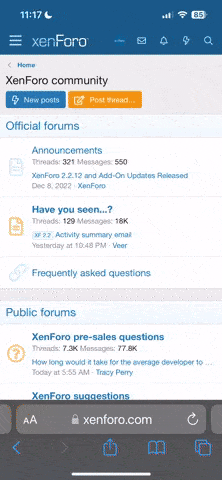Phone Apps and How To Download Them
- Replies 5
Almost every person in the world owns a mobile phone to help them stay safe and connected with their loved ones, friends, and communities.
And the same goes for seniors as well! In fact, studies show that 85 per cent of people aged 65 and above own a mobile phone, with the majority of them owning a smartphone.
If you’re unfamiliar with the term ‘smartphone’, it is used to describe mobile devices that can be used to send text messages and make phone calls, as well as act as a portable mini-computer that lets users access the internet, check their emails, and do so much more! If you’ve bought a mobile phone in the last 5 years, the odds are that it’s a smartphone.
These days, everyone uses their smartphones for almost everything. And by everything, we mean Every. Thing. You might be even reading this article on your smartphone right now!
Most seniors use their phones for tasks such as: accessing the internet, texting with family and friends, making video calls with the grandchildren, checking the date, time, and the weather, using GPS to navigate, and even monitoring their own health.

Credit: LoveToKnow.
To make the most out of your smartphone, it’s important to install applications that would greatly help you with your day-to-day activities.
Applications, or ‘apps’ for short, are software programs that you download on your mobile phone or tablet. Those little icons that you see on your screen are all different apps, some of which may have come pre-installed.
Apps allow you to perform specific tasks such as keeping in contact with family and friends, reading the news, playing simple games, online shopping, and banking. Some apps even allow users to employ the help of a virtual assistant!
Indeed, there’s a whole world of apps out there, catering to just about every need or want you can think of - but how do you find them?
The first step is to identify what operating system your device uses. The most common operating systems out there are Android and iOS (Apple).
If your device is an iPhone or an iPad, then it is an Apple device. Another way is to check for a bitten-apple logo on the back. All other phones and tablet brands (Samsung, Google, Nokia, etc.) are more likely Android devices.
You can also check the handbook that came with the device to verify its model and operating system.
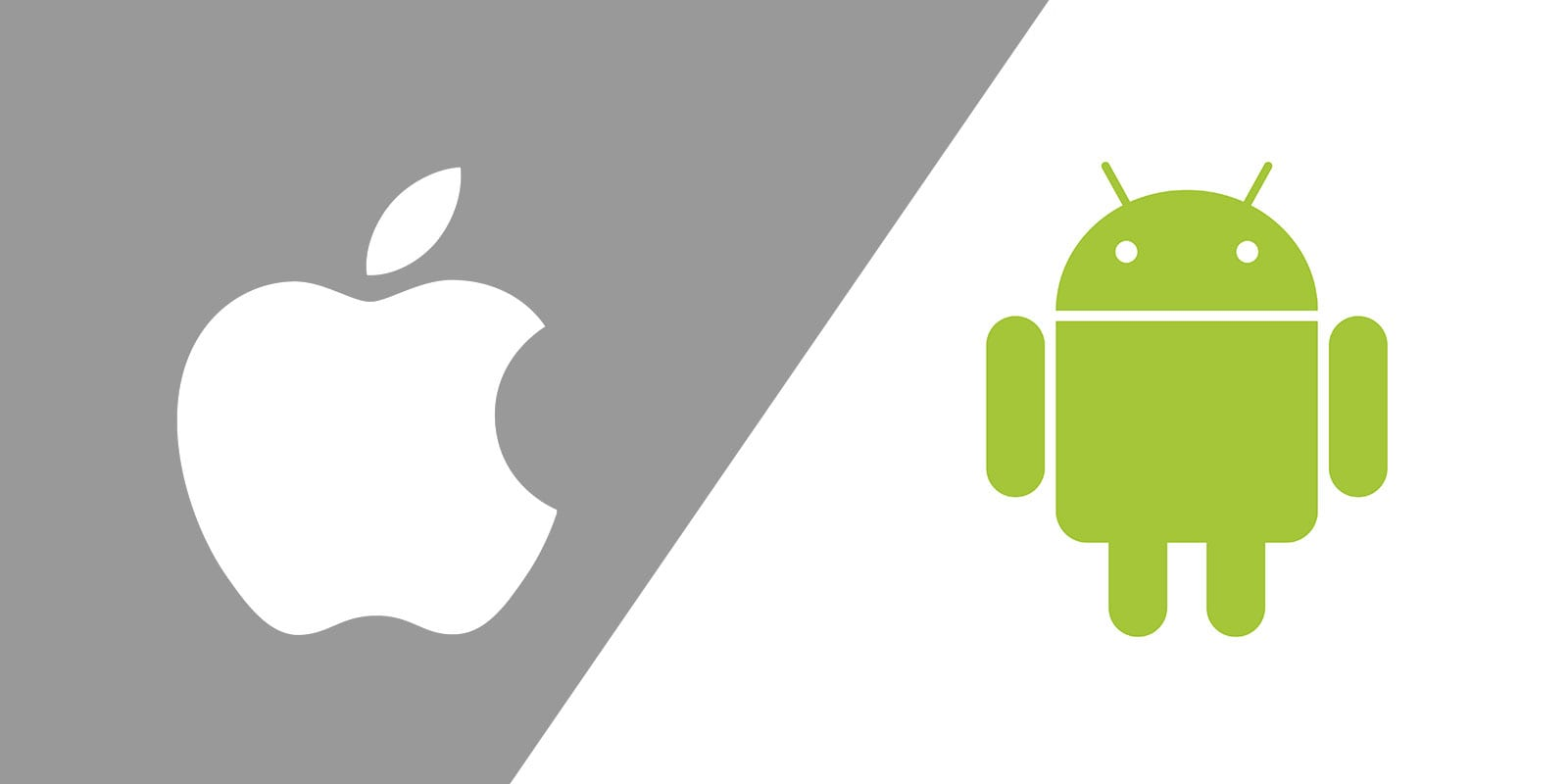
If your phone has a logo on it like the one on the left, it’s an Apple device. Credit: BuildFire.
Now that you’ve identified the operating system of your phone, it’s time to download your favourite apps!
But a little reminder before downloading: make sure you’re connected to a wireless internet network (Wi-Fi), or else you might unintentionally use a lot of mobile data which could result in additional charges from your phone network.
If you have an iPhone or an iPad, here are the steps for downloading an app:
Credit: eHowTech.
And for our folks out there who are using an Android phone or tablet, here are the steps for downloading an app:
Credit: Supreme Guru Tech.
And that’s it! Now, you can easily search and download any app that you want into your smartphone. Pretty handy, right?
And since we don’t want our readers to scroll endlessly through thousands of options available in the app store, we compiled a few apps that we think would greatly improve your quality of life. Oh, and did we mention they’re free as well?
Facebook and Facebook Messenger (Available for Apple and Android)
Of course, one of the most important uses of our smartphones is to stay connected with our loved ones! It’s not a good thing to be socially isolated, after all.
The Facebook app allows you to connect with just about anyone since Facebook is, for better or worse, so ubiquitous. Check up on your family, be updated with your friends, and join groups and communities with similar interests!
The Facebook Messenger app also allows you to message your family and friends, and even invite them to video chats.
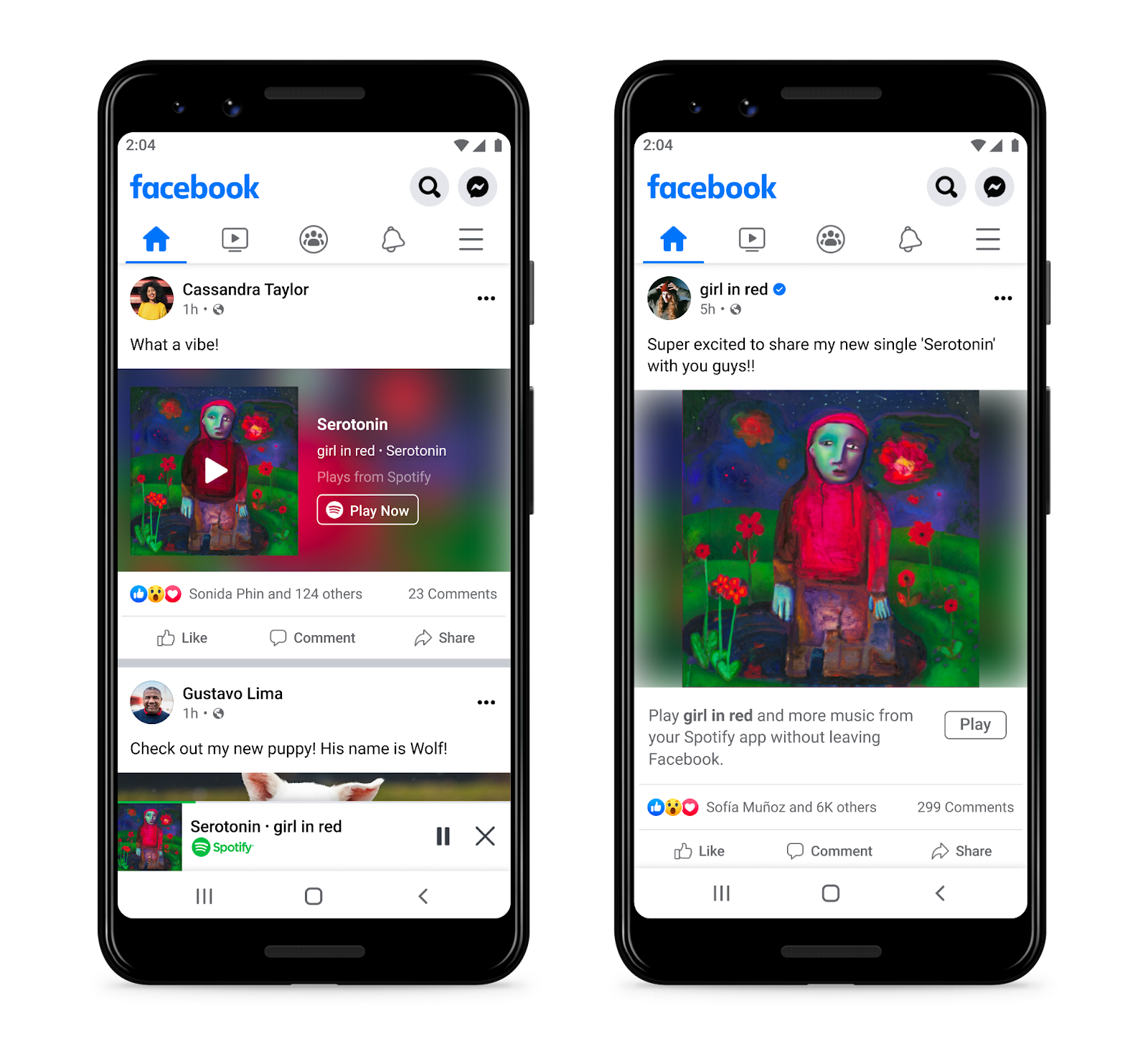
Credit: Deadline.
Magnifying Glass + Flashlight (available for Apple and Android)
We know too well the struggle of having to bring your smartphone closer to your face just because you can’t read the screen.
Thankfully with the Magnifying Glass + Flashlight app, you no longer have to zoom in on small letters because the app will do it for you! It can enlarge images up to 5 times and illuminate them as well, convenient when the screen isn’t bright enough for reading.
To use, simply hover your phone’s camera over the desired text and move the screen slider.
No more troubles of having to read small prints on maps, emails, articles, and restaurant menus!

Credit: Google Play.
Uber (available for Apple and Android)
Not everyone is capable of driving by themselves, and we’re not all lucky enough to live close to reliable public transport.
With Uber, users can easily book a ride whenever they need one, whether it’s a quick trip to the groceries or a weekend catch-up with your mates. There is also an added assurance because they display their driver’s name and contact information within the app.
Even though the Uber app itself is free, the rides will charge your credit card registered in the app, which will depend on the time and distance of the journey. Just think of Uber as the modern equivalent of Taxis.
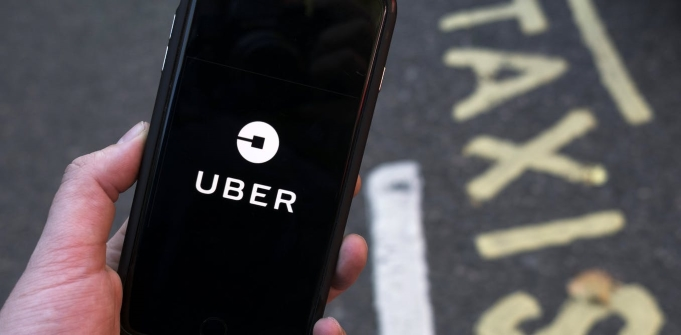
Credit: SmartCompany.
Google Maps (available for Apple and Android)
And for our folks out there who drive (or who get lost a lot, driving or otherwise), this app is perfect for you.
It’s totally normal to get lost on the road sometimes, that’s why Google Maps is so great - it’ll show you, step by step, how to get from point A to point B, automatically updating itself as necessary. The app is great for getting directions when you're going somewhere new or if you get lost while driving.
Forgotten parking spots? You can also use Google Maps for that! Just click on the blue dot showing your location, and click “Set as parking location” from the menu that pops up, and it will be saved.
Once you are ready to navigate back to your car, click the blue “Directions” icon and choose “Saved parking.”
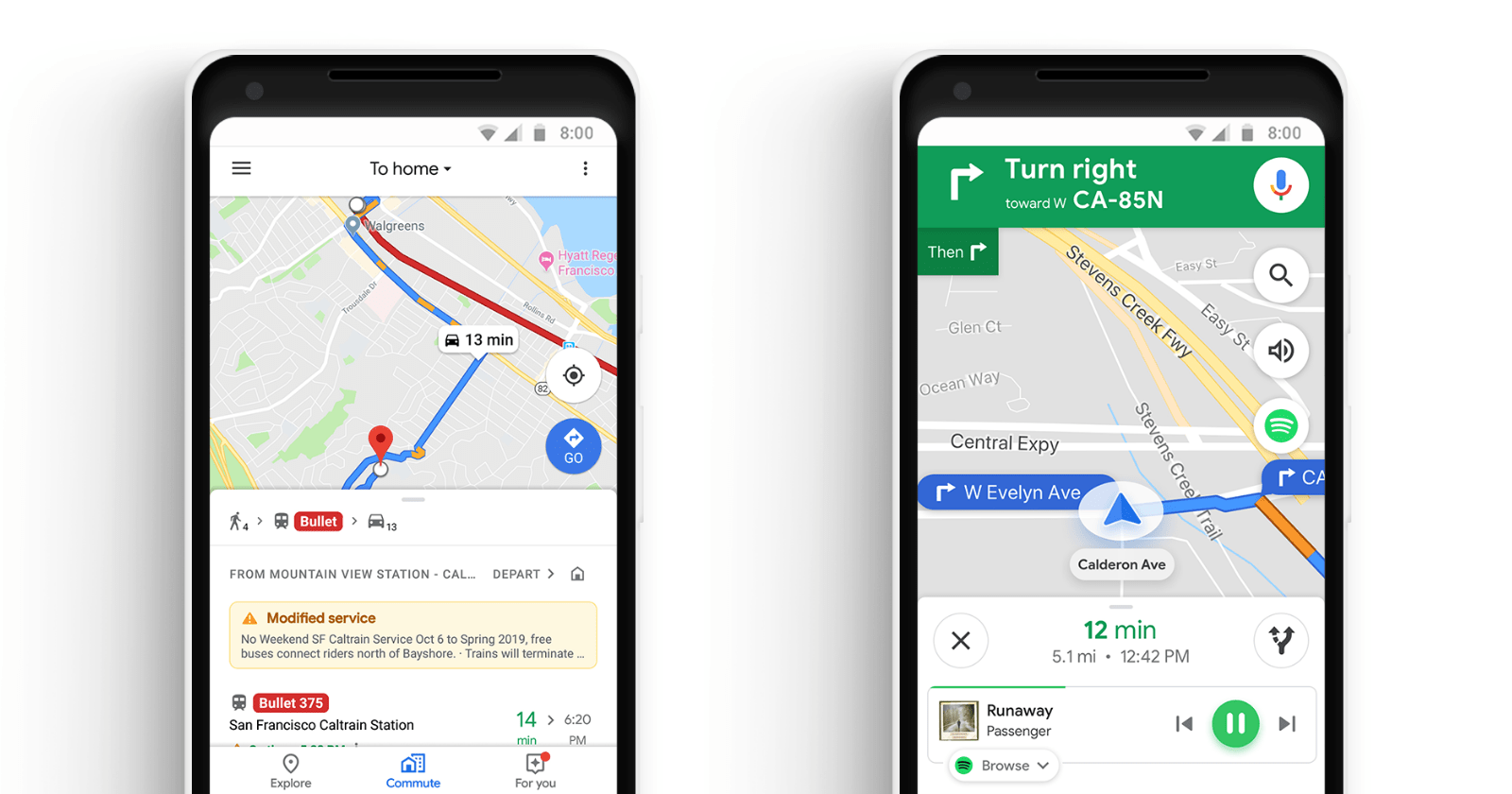
Credit: Search Engine Journal.
Emergency Plus (available for Apple and Android)
Accidents cannot be predicted, that’s why it’s important to always be prepared for whenever something unexpected happens.
Developed by Australia’s emergency services and their government industry partners, the Emergency Plus app directs its users looking for help to the right numbers at the right time. The app also includes SES and Police Assistance Line numbers as options, so non-emergency calls are made to the most appropriate number.
The application works across Australia and uses GPS functionality to allow service providers to quickly identify the location of the user.
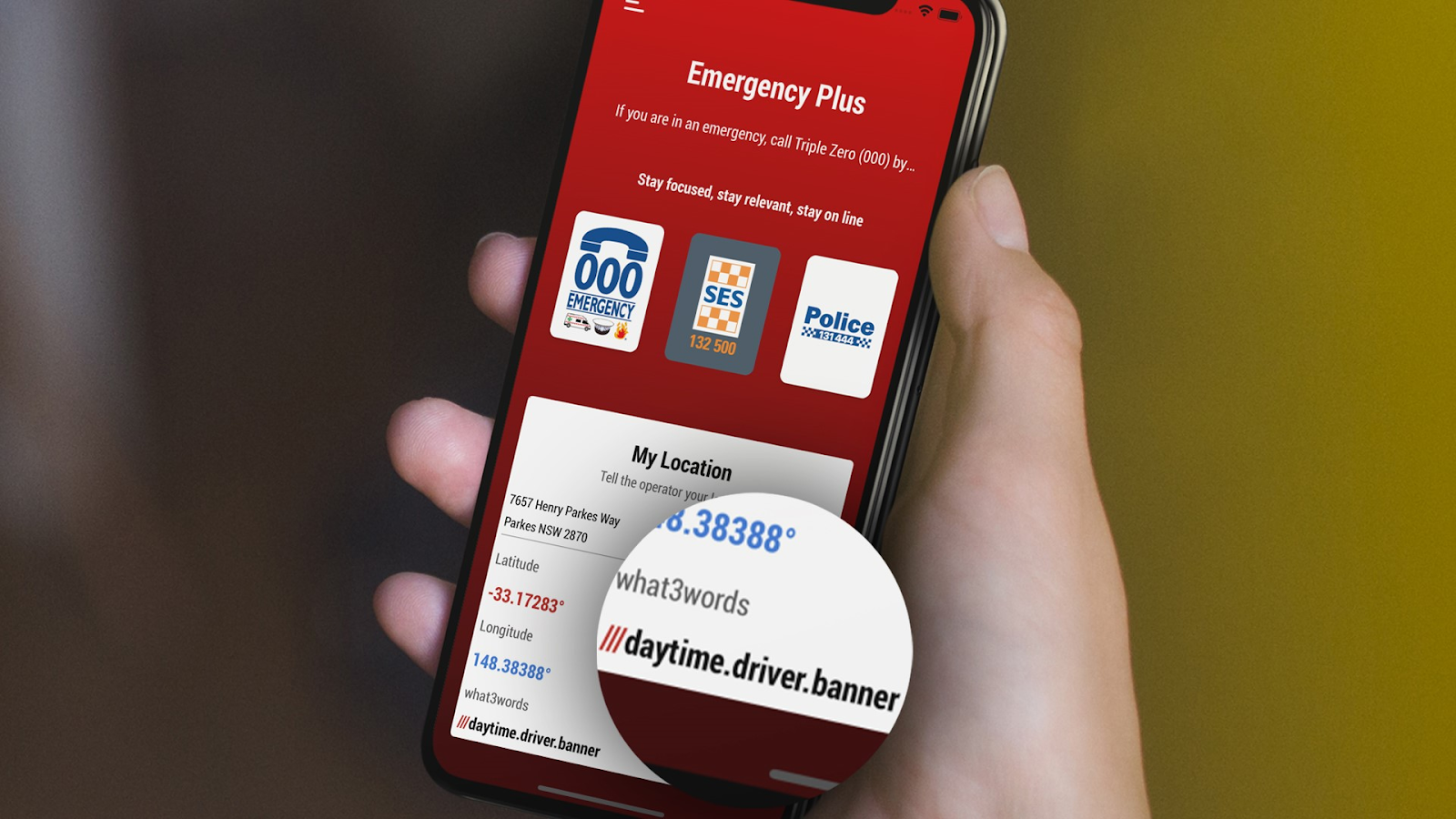
Credit: Facebook / NSW RFS - North Rocks Brigade.
HealthEngine (available for Apple and Android)
The HealthEngine app allows users to find trusted doctors, dentists, psychologists, and more at the tip of their fingers. Here, they can book appointments whenever it is convenient for the patient, and allow them to consult without leaving the comfort of their home.
Even though many health issues can be solved through online consultation, sometimes, the doctor will need to see you in person and ask you to come in for a follow-up appointment, to be able to provide you with the next steps.
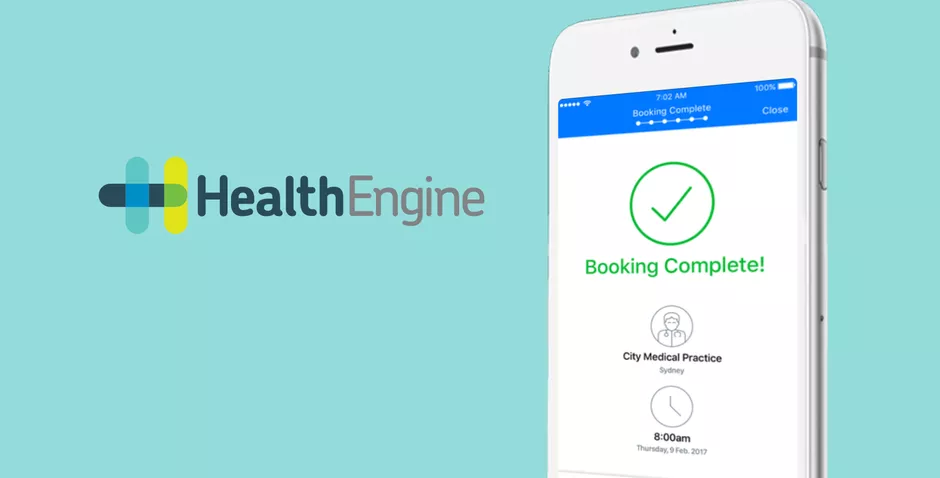
Credit: HealthEngine / CNET.
These are only a few of the apps that you can download from your phone’s ‘virtual supermarket’. You can always click the App Store/Play Store icon anytime to browse for more.
However, we must advise you that even though most apps are free to download, some will ask you to pay for additional services once you have downloaded the application. Be wary of these so-called microtransactions, folks! And remember that it’s always best to ask for help if you’re in doubt.
And the same goes for seniors as well! In fact, studies show that 85 per cent of people aged 65 and above own a mobile phone, with the majority of them owning a smartphone.
If you’re unfamiliar with the term ‘smartphone’, it is used to describe mobile devices that can be used to send text messages and make phone calls, as well as act as a portable mini-computer that lets users access the internet, check their emails, and do so much more! If you’ve bought a mobile phone in the last 5 years, the odds are that it’s a smartphone.
These days, everyone uses their smartphones for almost everything. And by everything, we mean Every. Thing. You might be even reading this article on your smartphone right now!
Most seniors use their phones for tasks such as: accessing the internet, texting with family and friends, making video calls with the grandchildren, checking the date, time, and the weather, using GPS to navigate, and even monitoring their own health.
Credit: LoveToKnow.
To make the most out of your smartphone, it’s important to install applications that would greatly help you with your day-to-day activities.
Applications, or ‘apps’ for short, are software programs that you download on your mobile phone or tablet. Those little icons that you see on your screen are all different apps, some of which may have come pre-installed.
Apps allow you to perform specific tasks such as keeping in contact with family and friends, reading the news, playing simple games, online shopping, and banking. Some apps even allow users to employ the help of a virtual assistant!
Indeed, there’s a whole world of apps out there, catering to just about every need or want you can think of - but how do you find them?
The first step is to identify what operating system your device uses. The most common operating systems out there are Android and iOS (Apple).
If your device is an iPhone or an iPad, then it is an Apple device. Another way is to check for a bitten-apple logo on the back. All other phones and tablet brands (Samsung, Google, Nokia, etc.) are more likely Android devices.
You can also check the handbook that came with the device to verify its model and operating system.
If your phone has a logo on it like the one on the left, it’s an Apple device. Credit: BuildFire.
Now that you’ve identified the operating system of your phone, it’s time to download your favourite apps!
But a little reminder before downloading: make sure you’re connected to a wireless internet network (Wi-Fi), or else you might unintentionally use a lot of mobile data which could result in additional charges from your phone network.
If you have an iPhone or an iPad, here are the steps for downloading an app:
- Tap and open the App Store application on your iPhone or iPad. It is indicated by a blue icon with the letter ‘A’, made in three straight lines.
The App Store is pre-installed on your Apple device and allows you to browse and download thousands of apps. Think of it a bit like a virtual supermarket. - When you open the App store for the first time, you’ll be asked to set up an Apple ID (or log in to your Apple ID account if you have one already). This is the account that you’ll always use to access Apple services so make sure you don’t forget your email and password!
- Once you’re all set up, simply tap on the search bar and look for the app you want to download! Or, you can also browse through hundreds of apps displayed on the home screen.
- Click on the name of the app that you want to download and tap ‘GET’. Note however that not all apps are free - some will display their price instead. If the app isn’t free, tap on the price and proceed to add a payment method to your Apple ID account. This allows you to pay for the app!
- Then, you’ll be asked to enter your Apple ID password to confirm your download.
- Once confirmed, the app will start downloading and will automatically be added to your home menu!
Credit: eHowTech.
And for our folks out there who are using an Android phone or tablet, here are the steps for downloading an app:
- Tap and open the Play Store application on your Android device. It is indicated by a colourful triangle icon that is tilted sideways.
Same as the App Store on Apple devices, the Play Store is a pre-installed app on your Android device that allows you to browse (and download) thousands of apps. - Once you open the Play Store, it will allow you to set up a Google account (or log in to your Google account if you have one already). This is the account that you would always use to access Google services like Gmail.
- Once you’re all set up, simply tap on the search bar and look for the app you want to download! You can also browse through hundreds of apps displayed on the home screen.
- Click on the name of the app that you want to download and tap ‘INSTALL’. However, not all apps are free so some apps will display their price instead. If the app isn’t free, tap on the price and proceed to add a payment method to your Google account. This allows you to pay for the app!
- After confirmation, the app will start downloading and will automatically be added to your home menu!
Credit: Supreme Guru Tech.
And that’s it! Now, you can easily search and download any app that you want into your smartphone. Pretty handy, right?
And since we don’t want our readers to scroll endlessly through thousands of options available in the app store, we compiled a few apps that we think would greatly improve your quality of life. Oh, and did we mention they’re free as well?
Facebook and Facebook Messenger (Available for Apple and Android)
Of course, one of the most important uses of our smartphones is to stay connected with our loved ones! It’s not a good thing to be socially isolated, after all.
The Facebook app allows you to connect with just about anyone since Facebook is, for better or worse, so ubiquitous. Check up on your family, be updated with your friends, and join groups and communities with similar interests!
The Facebook Messenger app also allows you to message your family and friends, and even invite them to video chats.
Credit: Deadline.
Magnifying Glass + Flashlight (available for Apple and Android)
We know too well the struggle of having to bring your smartphone closer to your face just because you can’t read the screen.
Thankfully with the Magnifying Glass + Flashlight app, you no longer have to zoom in on small letters because the app will do it for you! It can enlarge images up to 5 times and illuminate them as well, convenient when the screen isn’t bright enough for reading.
To use, simply hover your phone’s camera over the desired text and move the screen slider.
No more troubles of having to read small prints on maps, emails, articles, and restaurant menus!
Credit: Google Play.
Uber (available for Apple and Android)
Not everyone is capable of driving by themselves, and we’re not all lucky enough to live close to reliable public transport.
With Uber, users can easily book a ride whenever they need one, whether it’s a quick trip to the groceries or a weekend catch-up with your mates. There is also an added assurance because they display their driver’s name and contact information within the app.
Even though the Uber app itself is free, the rides will charge your credit card registered in the app, which will depend on the time and distance of the journey. Just think of Uber as the modern equivalent of Taxis.
Credit: SmartCompany.
Google Maps (available for Apple and Android)
And for our folks out there who drive (or who get lost a lot, driving or otherwise), this app is perfect for you.
It’s totally normal to get lost on the road sometimes, that’s why Google Maps is so great - it’ll show you, step by step, how to get from point A to point B, automatically updating itself as necessary. The app is great for getting directions when you're going somewhere new or if you get lost while driving.
Forgotten parking spots? You can also use Google Maps for that! Just click on the blue dot showing your location, and click “Set as parking location” from the menu that pops up, and it will be saved.
Once you are ready to navigate back to your car, click the blue “Directions” icon and choose “Saved parking.”
Credit: Search Engine Journal.
Emergency Plus (available for Apple and Android)
Accidents cannot be predicted, that’s why it’s important to always be prepared for whenever something unexpected happens.
Developed by Australia’s emergency services and their government industry partners, the Emergency Plus app directs its users looking for help to the right numbers at the right time. The app also includes SES and Police Assistance Line numbers as options, so non-emergency calls are made to the most appropriate number.
The application works across Australia and uses GPS functionality to allow service providers to quickly identify the location of the user.
Credit: Facebook / NSW RFS - North Rocks Brigade.
HealthEngine (available for Apple and Android)
The HealthEngine app allows users to find trusted doctors, dentists, psychologists, and more at the tip of their fingers. Here, they can book appointments whenever it is convenient for the patient, and allow them to consult without leaving the comfort of their home.
Even though many health issues can be solved through online consultation, sometimes, the doctor will need to see you in person and ask you to come in for a follow-up appointment, to be able to provide you with the next steps.
Credit: HealthEngine / CNET.
However, we must advise you that even though most apps are free to download, some will ask you to pay for additional services once you have downloaded the application. Be wary of these so-called microtransactions, folks! And remember that it’s always best to ask for help if you’re in doubt.
Last edited by a moderator: